Step 1: Activate service online or via e-mail
- Simply send an e-mail to support@partnercare.no with the words: "Approved for Phase 1: Administration, 1020,- NOK per month".
- Norwegian Partners can login to:
-
- Ingram Micro Cloud Marketplace (https://se.cloud.im/ or https://de.cloud.im/)
- Also Cloud Marketplace (https://marketplace.also.no/#/Dashboard)
- See instructions below.
Step 2: We will contact you within 24 hours
During this first Microsoft Teams meeting, we will invite you to “park your car in our garage”, so to speak. We want to provide you with the best kind of customer experience. We want to make things easy for you. In order to do this, we will use a screen-sharing tool, such as Anydesk or Teamviewer. This way, you login to your own Microsoft Partner Centre Portal, and from our side we can:
- Set up your client account.
- Collect all the relevant information to give you a comprehensive overview.
- Give you the grand tour, answering all your questions along the way.
- Everything will be made clear to you.
- You will be ready to make the the relevant choices efficiently, such as how your portals should be set up.
Step 3: The first 30 minutes
During this first Microsoft Teams meeting, we will invite you to “park your car in our garage”, so to speak. We want to provide you with the best kind of customer experience. We want to make things easy for you. In order to do this, we will use a screen-sharing tool, such as Anydesk or Teamviewer. This way, you login to your own Microsoft Partner Centre Portal, and from our side we can:
- Set up your client account.
- Collect all the relevant information to give you a comprehensive overview.
- Give you the grand tour, answering all your questions along the way.
- Everything will be made clear to you.
- You will be ready to make the the relevant choices efficiently, such as how your portals should be set up.
Step-by-step on-boarding instructions:

- Please login to your Ingram Micro Cloud Marketplace.
- Click on Cloud Enablement Service (3rd button in the left bar menu).
- Select: Partner Care - Personal Guidance.
- Every partner starts with: Phase 1: Administration. (This is mandatory).
- Add Phase 1: Administration, to your basket, then, click on your basket at the top right.
- Run through the order process. At the end, before clicking the “buy now” button, please ensure you see the option “pay via wire transfer”. If you do, please check this box before clicking on “buy now”.
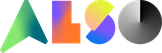
- Please login to the Also Cloud Marketplace.
- When logged in, click “New Service” at the bottom of the page.
- Search for new services: "Phase 1" or "Microsoft".
- Run through the order process until you see the order confirmation.
Partner Care Europe
Nieuwezijdse Voorburgwal 104
1012SG Amsterdam
+46 8 1241 0843
